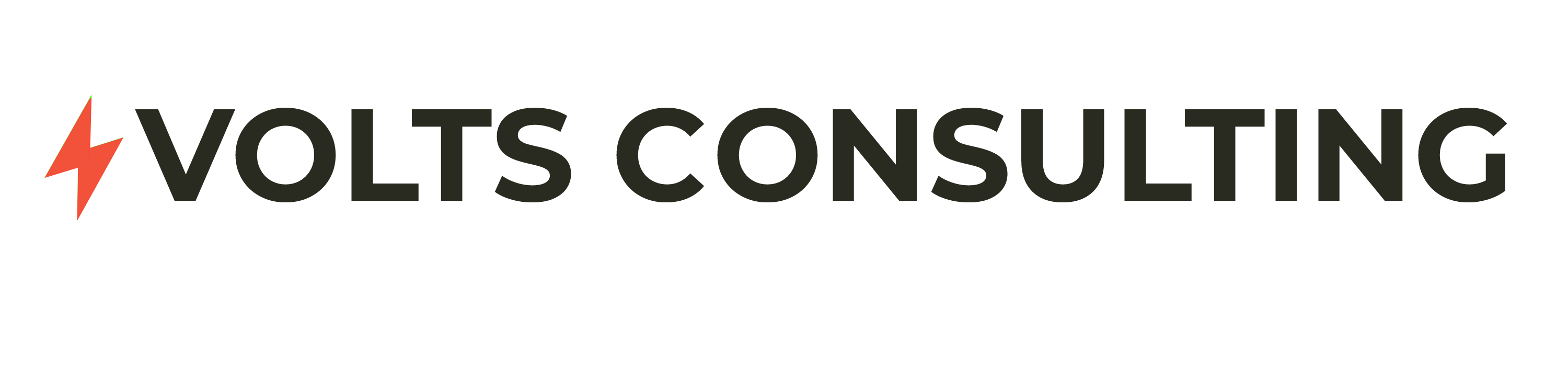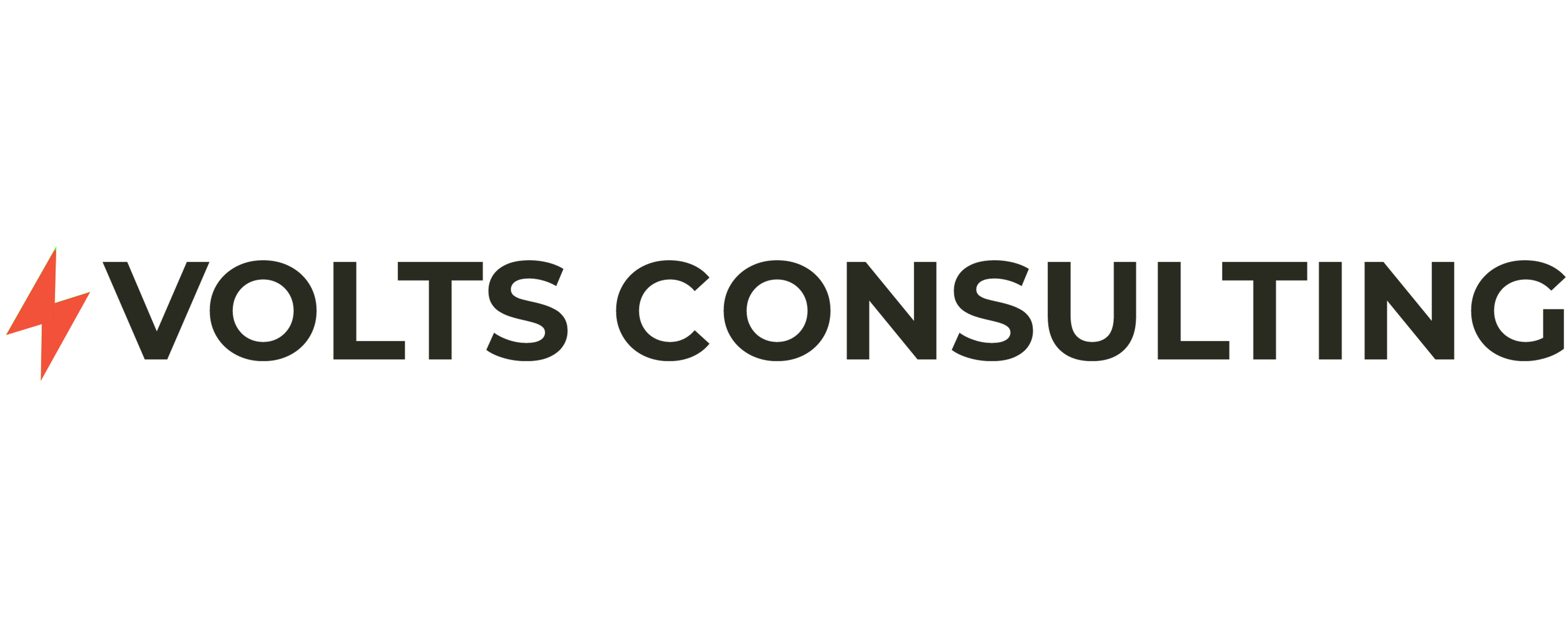## Step-by-Step Guide to Installing Windows 11 for Free
### Introduction
Windows 11, the latest operating system from Microsoft, offers a host of new features and improvements. While it is typically a paid upgrade, there are ways to install Windows 11 for free. This comprehensive guide will provide you with a step-by-step process to achieve this.
### Prerequisites
Before you begin, ensure you meet the following prerequisites:
– A computer that meets the minimum system requirements for Windows 11
– A USB flash drive with at least 8GB of storage
– An internet connection
### Step 1: Create a Bootable USB Drive
1. Download the Windows 11 ISO file from Microsoft’s website.
2. Use a tool like Rufus to create a bootable USB drive using the ISO file.
### Step 2: Boot from the USB Drive
1. Insert the bootable USB drive into your computer.
2. Restart your computer and enter the BIOS settings (usually by pressing F2 or Del).
3. Change the boot order to prioritize the USB drive.
### Step 3: Install Windows 11
1. Once the computer boots from the USB drive, follow the on-screen instructions.
2. Select your language, time and currency format, and keyboard layout.
3. Click “Install Now.”
### Step 4: Choose Installation Type
1. Select “Custom: Install Windows only (advanced).”
2. Choose the partition where you want to install Windows 11.
3. Click “Next” to begin the installation process.
### Step 5: Activate Windows 11
1. Once the installation is complete, you will be prompted to activate Windows.
2. Select “I don’t have a product key.”
3. Windows 11 will be activated automatically using a digital license linked to your Microsoft account.
### Step 6: Configure Settings
1. After activation, you will be asked to configure your settings.
2. Choose your privacy settings, create a user account, and connect to a Wi-Fi network.
### Step 7: Enjoy Windows 11
Congratulations! You have successfully installed Windows 11 for free. Explore the new features and enjoy the enhanced user experience.
### Conclusion
Installing Windows 11 for free is a straightforward process that can be completed in a few simple steps. By following this guide, you can upgrade your computer to the latest operating system without incurring any additional costs. Remember to ensure your computer meets the system requirements and have a bootable USB drive ready before you begin.