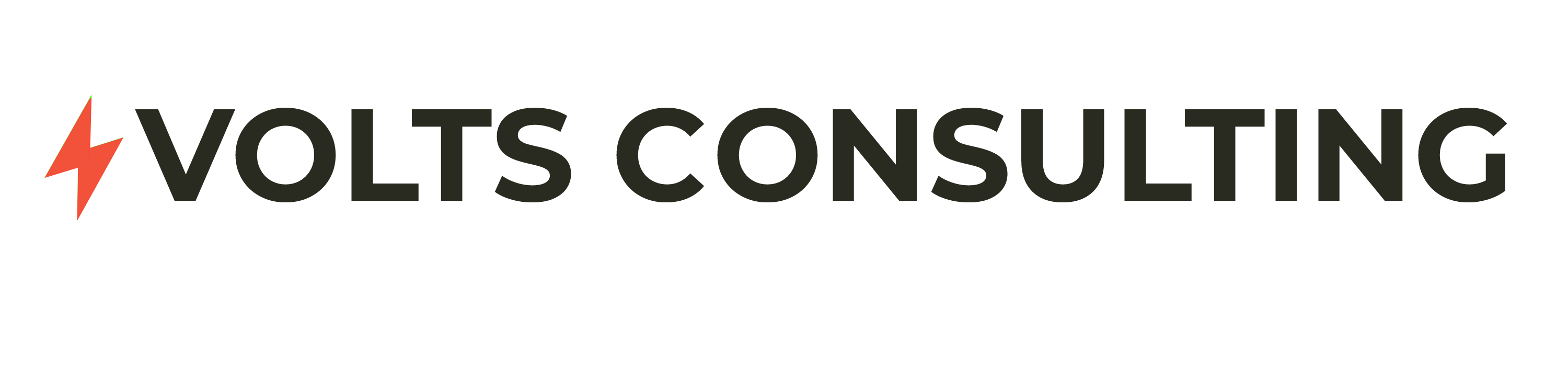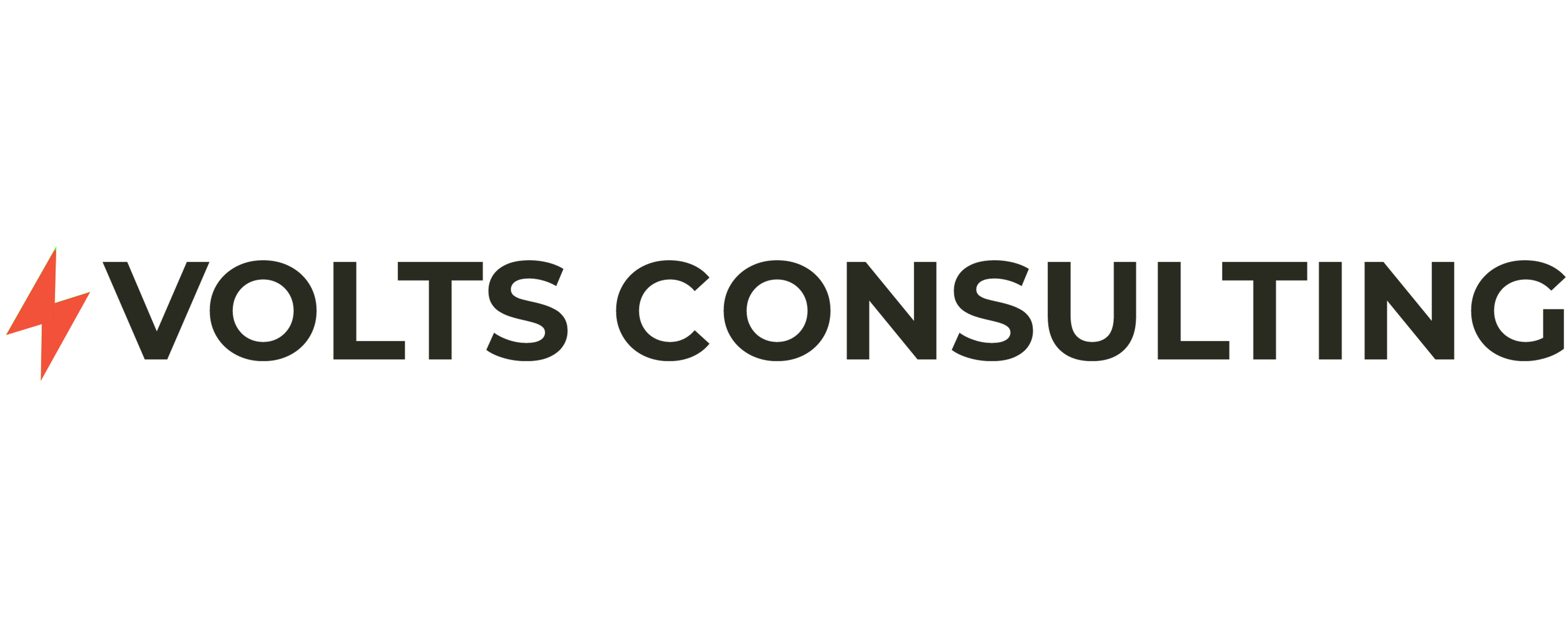Resetting All Audio Settings in Windows 11: A Step-by-Step Guide
Introduction
Windows 11 offers a wide range of audio customization options, allowing users to tailor their sound experience to their preferences. However, sometimes these settings can become corrupted or misconfigured, leading to audio issues. In such cases, resetting all audio settings to their default values can resolve the problem.
Step-by-Step Guide
1. Open the Settings App
Click on the Start menu and select “Settings” or press Windows key + I.
2. Navigate to the Sound Section
In the Settings app, click on “System” and then select “Sound” from the left-hand menu.
3. Reset Audio Settings
Scroll down to the bottom of the Sound page and click on “Reset all audio settings to default.” A confirmation dialog box will appear.
4. Confirm Reset
Click on “Reset” to confirm the action. Windows will reset all audio settings to their default values.
Benefits of Resetting Audio Settings
- Resolves audio issues caused by corrupted or misconfigured settings.
- Restores default audio levels and configurations.
- Improves audio quality and performance.
- Eliminates any potential conflicts between audio devices and software.
Case Study: Volts Consulting
Volts Consulting, a leading IT consulting firm, recently encountered an issue where a client’s audio settings had become corrupted, resulting in distorted sound and intermittent audio dropouts. After troubleshooting the issue, the Volts Consulting team determined that resetting all audio settings was the most effective solution. By following the steps outlined above, they were able to resolve the problem and restore the client’s audio experience to normal.
Conclusion
Resetting all audio settings in Windows 11 is a simple and effective way to resolve audio issues caused by corrupted or misconfigured settings. By following the steps outlined in this guide, users can restore their audio settings to default values and improve their sound experience.
If you are experiencing audio problems in Windows 11, consider resetting your audio settings. This simple solution can often resolve a wide range of issues and restore your audio to optimal performance.
For professional assistance with audio troubleshooting or other IT-related issues, contact Volts Consulting today. Our team of experienced engineers is available to help you optimize your audio settings and ensure a seamless audio experience.