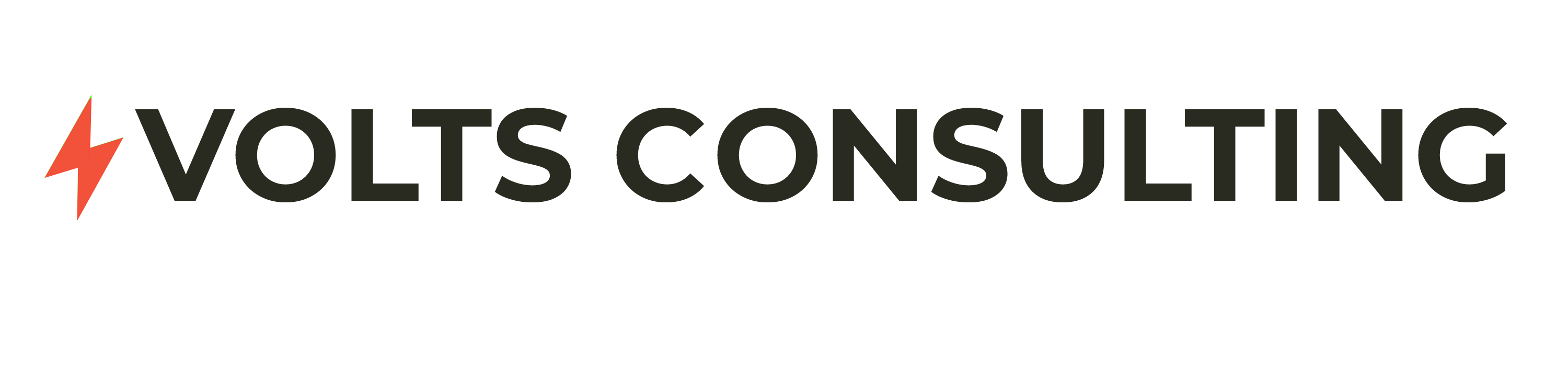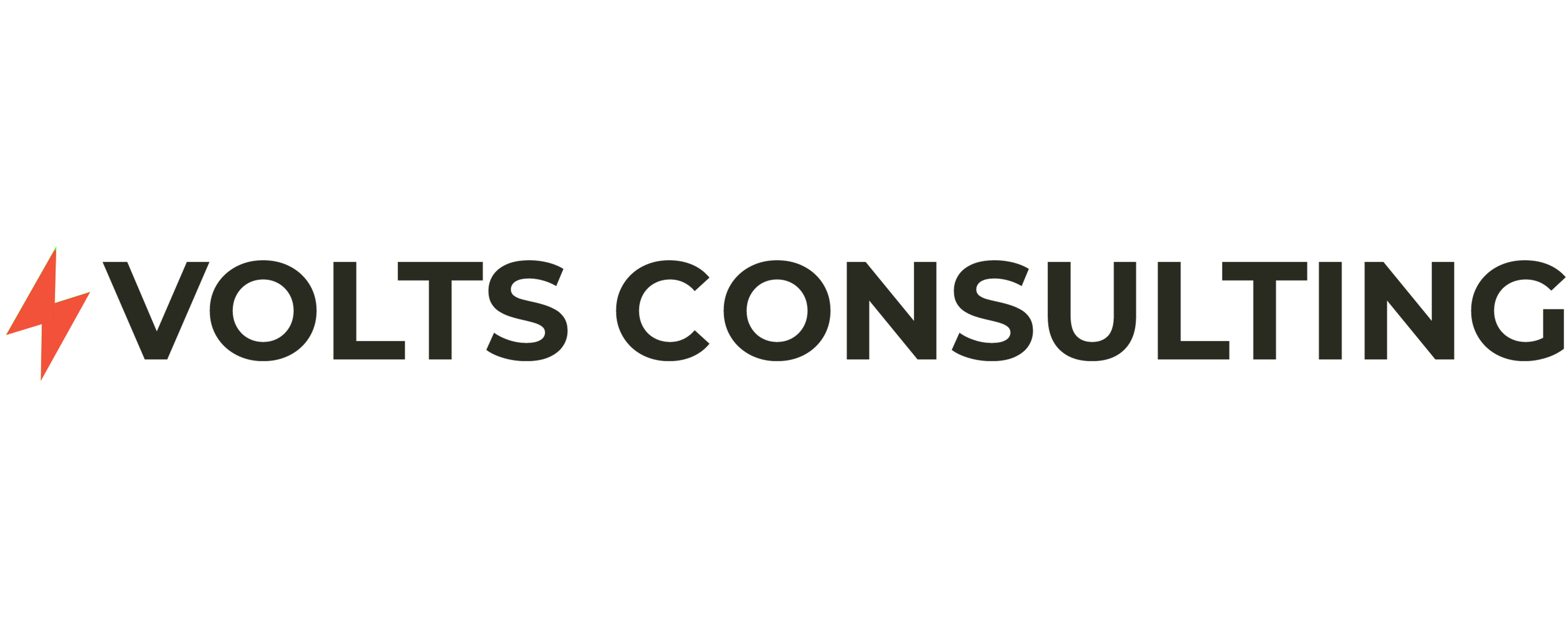## Migrating WordPress Websites to Webflow: A Comprehensive Guide
WordPress and Webflow are two popular website building platforms that cater to different needs. WordPress is an open-source content management system (CMS) that offers extensive customization options, while Webflow is a no-code platform that simplifies website design and development.
Migrating a WordPress website to Webflow can be a strategic move for businesses seeking a more user-friendly and visually appealing online presence. This guide will provide a step-by-step approach to ensure a seamless and successful migration.
### Step 1: Prepare Your WordPress Website
* **Backup Your Website:** Create a complete backup of your WordPress website, including files, database, and plugins.
* **Deactivate Plugins:** Disable all non-essential plugins to avoid conflicts during the migration.
* **Export Your Content:** Use the WordPress export tool to generate an XML file containing all your posts, pages, and custom post types.
### Step 2: Create a Webflow Account and Project
* **Sign Up for Webflow:** Create a free or paid Webflow account.
* **Create a New Project:** Select “Create a New Project” and choose a template or start from scratch.
### Step 3: Import Your WordPress Content
* **Import XML File:** Go to the “Pages” tab in Webflow and click “Import.” Select the XML file you exported from WordPress.
* **Map Content Types:** Webflow will automatically map WordPress content types to Webflow elements. Review and adjust the mappings as needed.
* **Import Images and Media:** Use the “Assets” tab in Webflow to upload images and media from your WordPress website.
### Step 4: Design and Customize Your Webflow Website
* **Customize Design:** Use Webflow’s intuitive drag-and-drop interface to customize the design of your website.
* **Add Interactions:** Enhance user experience by adding animations, interactions, and custom code.
* **Optimize for SEO:** Ensure your website is search engine optimized by adding meta tags, alt text, and structured data.
### Step 5: Configure Settings and Integrations
* **Set Up Domain:** Connect your Webflow website to your domain name.
* **Integrate Analytics:** Install Google Analytics or other analytics tools to track website traffic.
* **Configure Email Marketing:** Integrate email marketing services like Mailchimp or ConvertKit.
### Step 6: Test and Launch
* **Thorough Testing:** Test your website thoroughly on different devices and browsers to ensure it functions correctly.
* **Preview and Publish:** Preview your website before publishing it live.
* **Monitor Performance:** Use tools like Google PageSpeed Insights to monitor website performance and make necessary adjustments.
### Case Study: Volts Consulting
Volts Consulting, a leading digital marketing agency, successfully migrated its WordPress website to Webflow. The migration resulted in:
* **Improved User Experience:** A more intuitive and visually appealing website that enhanced user engagement.
* **Increased Conversion Rates:** Optimized design and interactions led to higher conversion rates for lead generation.
* **Reduced Maintenance Costs:** Webflow’s no-code platform simplified website maintenance, saving time and resources.
### Conclusion
Migrating a WordPress website to Webflow can be a transformative experience for businesses seeking a more user-friendly, visually appealing, and high-performing online presence. By following the steps outlined in this guide, you can ensure a seamless and successful migration.
If you’re considering migrating your WordPress website to Webflow, don’t hesitate to contact Volts Consulting. Our team of experts can guide you through the entire process, ensuring a smooth and successful transition.
**Call us today at +91 8448468300 or visit our website at https://voltsconsulting.com/contact/ to schedule a consultation.**